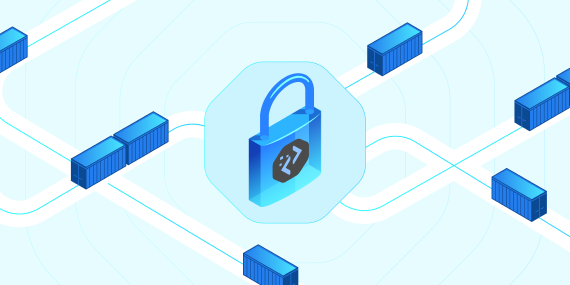
Simplify Containerization For Speed And Scalability With Compage
Containerization, a software development technique that packages an application and its dependencies into a …

Over the past couple of weeks, we have been covering the powerful cluster monitoring tool, Pixie. We have covered how to get custom data by writing your own PXL script. We have also covered how to enhance your custom script by using data manipulation functions provided by Pixie. Let’s wrap up our coverage of Pixie’s custom data collection by diving into an example of an advanced PXL script.
Pixie is a cloud observation tool used for gathering monitoring metrics from your clusters. It provides a Live UI
which is a dashboard
that can be accessed from anywhere. It also provides users the ability to execute custom scripts to gather custom
data.
These scripts can be executed from the Live UI or even from the Pixie API. The language these scripts are written in
is PXL, which is
similar in syntax to Python. In fact, users of the Python library pandas will notice many similarities between PXL
and pandas, such as
the fact that they both use dataframes (which are like spreadsheets but faster).
In the first blog about PXL, we ran the script below.
# We import px, which is the library we will be using to add extra data to our table.
import px
# We gather data from the last 5 minutes, from the `process_stats` table, and create a dataframe from it.
df = px.DataFrame(table='process_stats', start_time='-5m')
# Below, we are adding extra data to our table, using `context` or `execution_time_functions`
df.pod_id = df.ctx['pod_id']
df.pod_name = px.upid_to_pod_name(df['upid'])
df.pod_id = px.pod_name_to_pod_id(df['pod_name'])
df.cmd = df.ctx['cmdline']
df.pid = df.ctx['pid']
df.container_name = df.ctx['container_name']
df.container_id = df.ctx['container_id']
# We group the dataframe based on certain attributes, and aggregate the data.
df = df.groupby(['pid', 'cmd', 'upid', 'container_name']).agg()
# We display the dataframe.
px.display(df, 'processes_table')
This script covered the following:
process_stats) for the past 5 minutes.In last week’s blog, we covered some advanced PXL functions used for manipulating data. These included:
This week, let’s dive into using all of these at once to create an advanced PXL script that gives us the exact data that we want!
Let’s set a goal for this script. I would like to get the conn_stats table data and merge it with the network_stats
table data. To do this, I would need to merge both tables on as many unique identifiers as possible. In this case, that
would constitute the time_ and pod_id columns.
There is only one problem though. The network_stats table is an
aggregate table. This means that it collects data on an interval basis, and sums up the collected data, so it can be
added
to the table. This also means that the time_ column in the network_stats table will not always align with
the time_
column in the conn_stats table. In fact, in order to align the two, we will need to manipulate the data in the time_
column to match both tables, which we will do later on.
Let’s start our script by setting up the base structure. We will get both of the tables, and display one for now.
import px
conn_stats_df = px.DataFrame('conn_stats', start_time='-5m')
net_stats_df = px.DataFrame('network_stats', start_time='-5m')
px.display(conn_stats_df, 'conn_stats_df')
Now, let’s add more variables to our script to get even more data out of each run/call. Let’s start by adding the
following
contextual columns to the conn_stats_df dataframe:
...
conn_stats_df.pod = conn_stats_df.ctx['pod']
conn_stats_df.pod_id = px.upid_to_pod_id(conn_stats_df.upid)
conn_stats_df.container_name = px.upid_to_container_name(conn_stats_df.upid)
conn_stats_df.container_id = px.upid_to_container_id(conn_stats_df.upid)
conn_stats_df.namespace = px.pod_id_to_namespace(conn_stats_df.pod_id)
conn_stats_df.node = px.pod_id_to_node_name(conn_stats_df.pod_id)
...
We will also add a column that will help us merge with the network_stats table later:
...
conn_stats_df.time_aligned = px.bin(conn_stats_df.time_, 1000000000)
...
Note that the above function is advanced. Here is what is does:
time_alignedtime_ column.
We will create a similar binned time value in the net_stats_df by using the following:
...
net_stats_df.time_aligned = px.bin(net_stats_df.time_, 1000000000)
...
Notice that we are using the same exact values for binning. This is important, as this is what will allow the dataframes to be aligned correctly.
Now that we have everything set up correctly, we can start merging (joining) the two tables. This is a similar step to
the joining we have done before.
Let’s add this snippet to the code, right before the px.display() call:
...
df = conn_stats_df.merge(net_stats_df, how='left', left_on=['time_aligned', 'pod_id'], right_on=['time_aligned', 'pod_id'], suffixes=['', '_x'])
...
This will result in one big table with all of the columns of conn_stats and network_stats. This includes duplicate
columns
(which will now have the suffix ‘_x’ added on to them). Let’s take care of cleaning this data.
Also, take note that this is a left join, meaning that all the observations from the conn_stats table will be
present.
Let’s drop the columns that are duplicated:
...
df = df.drop(['time__x', 'time_aligned_x', 'pod_id_x'])
...
Now let’s rename some columns that used to be in network_stats for more clarity:
...
df['received_bytes'] = df['rx_bytes']
df['received_packets'] = df['rx_packets']
df['received_errors'] = df['rx_errors']
df['received_drops'] = df['rx_drops']
df['transmitted_bytes'] = df['tx_bytes']
df['transmitted_packets'] = df['tx_packets']
df['transmitted_errors'] = df['tx_errors']
df['transmitted_drops'] = df['tx_drops']
...
Of course, since we renamed the columns, we will have to drop the old columns:
...
df = df.drop(['rx_bytes', 'rx_packets', 'rx_errors', 'rx_drops', 'tx_bytes', 'tx_packets', 'tx_errors', 'tx_drops'])
...
You can find the full code for this script below. To give it a quick test-run, you can try it out using the ‘Scratch
Pad’
function of the Pixie Live UI.
import px
# get the conn_stats data.
conn_stats_df = px.DataFrame('conn_stats', start_time='-5m')
# add contextual data about the cluster.
conn_stats_df.pod = conn_stats_df.ctx['pod']
conn_stats_df.pod_id = px.upid_to_pod_id(conn_stats_df.upid)
conn_stats_df.container_name = px.upid_to_container_name(conn_stats_df.upid)
conn_stats_df.container_id = px.upid_to_container_id(conn_stats_df.upid)
conn_stats_df.namespace = px.pod_id_to_namespace(conn_stats_df.pod_id)
conn_stats_df.node = px.pod_id_to_node_name(conn_stats_df.pod_id)
# we convert the time value from nanoseconds and bin it to the nearest second (since there are 1000000000 ns in 1 s)
conn_stats_df.time_aligned = px.bin(conn_stats_df.time_, 1000000000)
# get the network_stats data.
net_stats_df = px.DataFrame('network_stats', start_time='-5m')
# we convert the time value from nanoseconds and bin it to the nearest second (since there are 1000000000 ns in 1 s)
net_stats_df.time_aligned = px.bin(net_stats_df.time_, 1000000000)
# merging the two dataframes based on the time_aligned and pod_id attributes.
df = conn_stats_df.merge(net_stats_df, how='left', left_on=['time_aligned', 'pod_id'], right_on=['time_aligned', 'pod_id'], suffixes=['', '_x'])
# drop the duplicate time_ column
df = df.drop(['time__x', 'time_aligned_x', 'pod_id_x'])
# rename some columns
df['received_bytes'] = df['rx_bytes']
df['received_packets'] = df['rx_packets']
df['received_errors'] = df['rx_errors']
df['received_drops'] = df['rx_drops']
df['transmitted_bytes'] = df['tx_bytes']
df['transmitted_packets'] = df['tx_packets']
df['transmitted_errors'] = df['tx_errors']
df['transmitted_drops'] = df['tx_drops']
# get rid of the old named columns
df = df.drop(['rx_bytes', 'rx_packets', 'rx_errors', 'rx_drops', 'tx_bytes', 'tx_packets', 'tx_errors', 'tx_drops'])
# display the merged dataframe
px.display(df, 'df')
In this blog, we have understood how to create an advanced PXL script for use with clusters that have Pixie deployed on
them. We have combined all the ideas from the previous blogs into a final, advanced tutorial script. You are now a PXL
script expert! 🙌
Keep in mind that there are a number of other functions you can use in your advanced PXL scripts. These can be found on
Pixie’s documentation page.
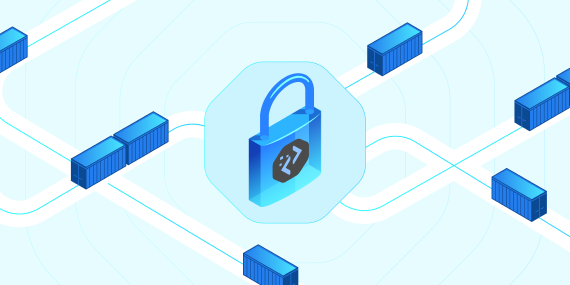
Containerization, a software development technique that packages an application and its dependencies into a …

A software supply chain comprises the code, people, system, and processes of creating, distributing, and …
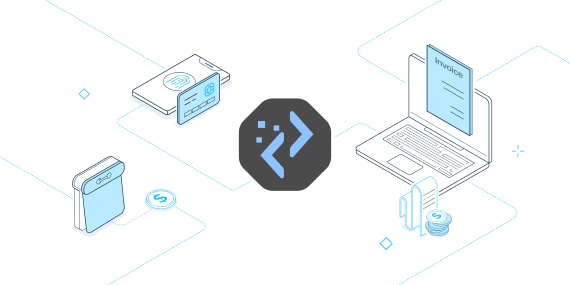
Whatever your business, customers want a great product and even better customer service. Delivering such an …
Finding the right talent is pain. More so, keeping up with concepts, culture, technology and tools. We all have been there. Our AI-based automated solutions helps eliminate these issues, making your teams lives easy.
Contact Us